Setup your monorepo

Setup Environment
Before the actual repo can be setup make sure that the environment you are using has NodeJS, Yarn and a global Angular installed. Otherwise, below is a small guide for you who is just starting out.
Installing NodeJS
NodeJS is your JavaScript runtime that allows you to execute and run application written using Angular and JavaScript/TypeScript. It must be install to follow this tutorial.
You can install NodeJS using the following commands on Linux (Ubuntu), but best practice is to follow the instructions provided by NodeJS on their website.
curl -sL https://deb.nodesource.com/setup_12.x | sudo -E bash -sudo apt-get install nodejsInstalling Yarn (Optional)
Yarn is a package manager you can choose to install, if you prefer though my experience it works a little better than NPM which is included with the NodeJS setup. However, both are acceptable.
You can install Yarn using the following commands on Linux (Ubuntu), but best practice is to follow the instructions provided by Yarn on their website.
curl -sS https://dl.yarnpkg.com/debian/pubkey.gpg | sudo apt-key add -echo "deb https://dl.yarnpkg.com/debian/ stable main" | sudo tee /etc/apt/sources.list.d/yarn.listsudo apt-get update && sudo apt-get install yarnInstalling Angular
Angular is the framework that provides a ton of features and helps you develop frontend applications. In this tutorial it will serve for the frontend for both a desktop and cloud solutions.
You can install Angular using the following commands on Linux (Ubuntu), but best practice is to follow the instructions provided by Angular on their website.
npm install -g @angular/cliSetup repository
Now that the enviroment is configured, it is time to setup the monorepo. This includes a desktop application displaying an angular application using ElectronJS, but also a seperate angular application that can be provided on the web or cloud.
This guide include an express application that will become the backend of the cloud solution. as Nrwl allows reuse of components this becomes practical for the desktop applicaiton we are creating. The desktop version essentially can reuse the code developed for the backend of a cloud solution, and allow it to be executed on a offline machine such as desktop application.
Start by check your version of the installed tools, if any with the exception of yarn is missing remember to install them.
node --versionnpm --versionyarn --versionng --versionNow setup your monorepo using the following commands, please note that choices are marked with bold text, that marks where you have to decide on a name or a choice for your repo.
npm init nx-workspace myworkspacecd myworkspaceng add @nrwl/webnpm install --save-dev @nrwl/angularng add @nrwl/expressng add @nrwl/nodeNow it’s time to generate the first application, the first application I create in my video is the frontend for the desktop application. I simply choose to call this application desktop.
ng g @nrwl/angular:application desktopTest your new application by running the following command, and go to localhost:4200 which is the default url for angular applications.
npm run start desktopSetup ElectronJS and Xplat
As Xplat is build using the Nrwl Nx, it can be added to an existing repository using the following command. This allows new capabilities such as the creation of an ElectronJS application attached to an existing Angular application such as the desktop application.
ng add @nstudio/xplatng add @nstudio/web-angularng add @nstudio/electronng g appNow your ElectronJS application is created attached to the desktop application, let’s start the application using the following command. Note that your name depends on the command below, if you are in doubt you can find all the commands in the package.json file found in your newly created monorepo.
npm run start.electron.electron-appAdding Express and Cloud Frontend
Express
Execute the following command to create a express application, remember to pick a name for the application that suits your project.
ng g @nrwl/express:application expressAngular
Execute the following command to create a new angular application, remember to pick a name for the application that suits your project.
ng g @nrwl/angular:application cloudRun your applications
Each of the following commands will start the corresponding application.
ng serve expressng serve cloudng serve desktopnpm run start.electron.electron-app